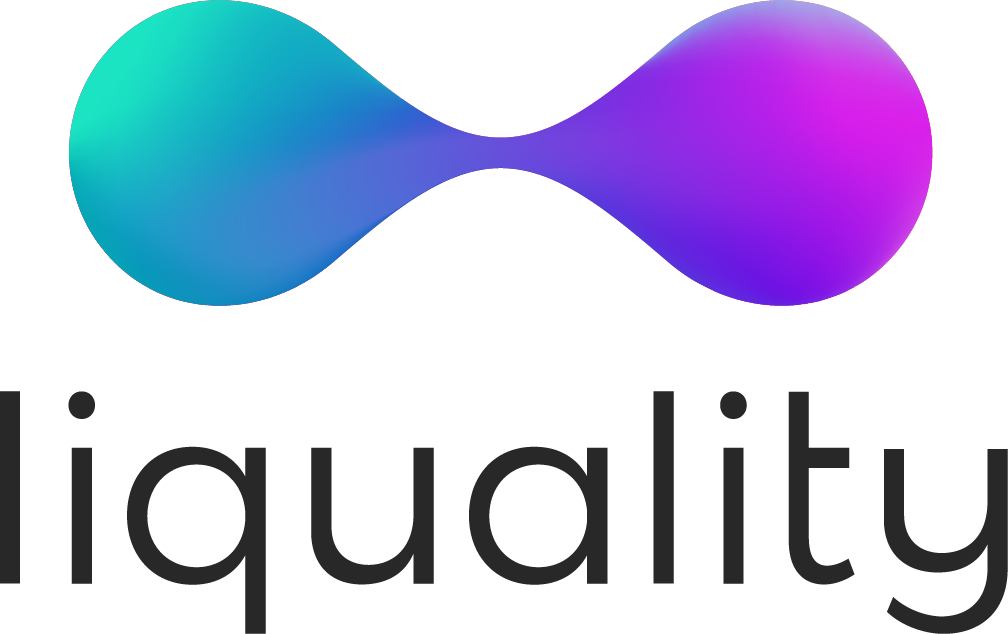How to connect a Ledger to your Liquality Wallet
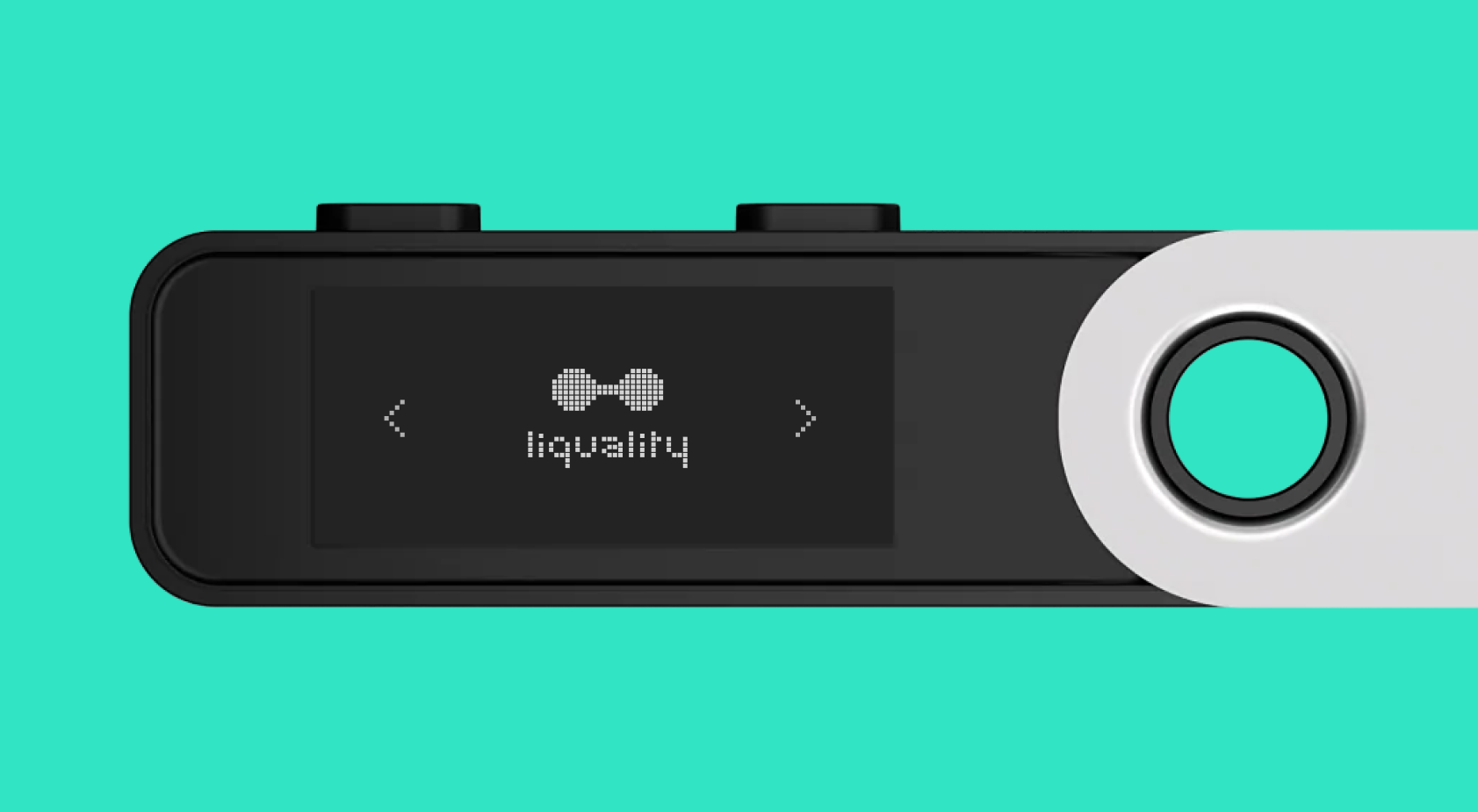
Manage your assets across chains, including those on
a Ledger
Liquality is the one wallet for all chains. Whether it’s cryptocurrencies or NFTs, we give you the widest choice in chains to hold and swap. Now you can also use your Liquality wallet to manage your assets on a Ledger, making it even easier to manage everything in one place.
How to access a Ledger using Liquality wallet
To access your Ledger, go to the top right menu and select the “Ledger” option.
This will prompt you to another tab, where you can choose the asset you want to connect to. The current options are Bitcoin (BTC), Ethereum (ETH), and Rootstock (RSK).
If you press the connect button before you have unlocked the Ledger with your pin code and selected the asset, the pop-up will display this message:
If that happens, you must press the “Cancel” button to close this popup and return to the previous page. After doing the necessary steps to unlock the Ledger device and pressing the connect button, the popup will show the device as available like this:
Click on the device to select it and then press the “Connect” button:
The Liquality Wallet will then connect to the Ledger to scan the addresses available on it:
Select the addresses that you want to add to Liquality Wallet:
Press the “Unlock” button. The following screen will appear:
Close the tab. When you go to the Liquidity Wallet Chrome Extension again, the addresses will show on your assets list.
What you can do with your Ledger Accounts on Liquality
Now that your Ledger is connected to your Liquality wallet, you can use it for any available function in the wallet. All operations will work; only requiring one extra step when you send an asset: the transaction validation on the Ledger device itself.
Sending Funds
You must select the asset and the address you want to send to.
When clicking on the asset, the main screen for that asset will be available:
After clicking on the “send” button, a new page to insert the information will be prompted:
Fill the Send (amount) and Send to (address) fields and then click on the “Review” button. This will open a new tab on the browser:
You must review the information and click the “Send ETH” button to see if everything is correct. Next, you need to do the verification on the Ledger device: check if it didn’t enter “sleep mode,” or the following warning will appear:
When the Ledger device is connected, unlocked, and the asset account is active, the following screen will appear:
Complete all steps required on the Ledger device, and the transaction will be broadcasted to the network:
After the required network confirmations, it will appear as confirmed, and the funds will be sent to the address selected:
Receive funds
To receive funds, the process is the same as with a non-Ledger asset. First, you must select the account you want to receive on:
Then click on the asset:
Now the information for receiving funds at this address is shown. You can copy the address or scan the QR code.
Swap operation
To perform a swap from your ledger wallet, select the swap function and choose the Ledger Account you want.
The Liquality Wallet swap function enables you to make cross-chain swap transactions between your wallets. You can select the desired chain, asset, and amount and click the “Review” button.
This will open a new tab where you can verify all the transactions’ parameters and initiate the swap by clicking on the button.
A popup will show that the next step is to confirm the transaction on your Ledger device. Then, follow the instructions to broadcast the transaction to the network.
At the transaction details screen, you can follow the status until the asset desired is received at the destination address.
That was the last step for the cross-chain swap using your Ledger device. Now you can check the asset on your destination wallet!
About Liquality
Liquality is the one wallet to cover all chains. Hold and swap your assets across multiple chains in one easy to use wallet. Download the Liquality wallet and explore Bitcoin, Ethereum, and other chains like Polygon, Near Protocol, Binance Smart Chain, Arbitrum, and Rootstock in a secure, one-stop wallet.
Twitter: https://twitter.com/Liquality_io
Discord: https://discord.gg/pP2cCzPuAP